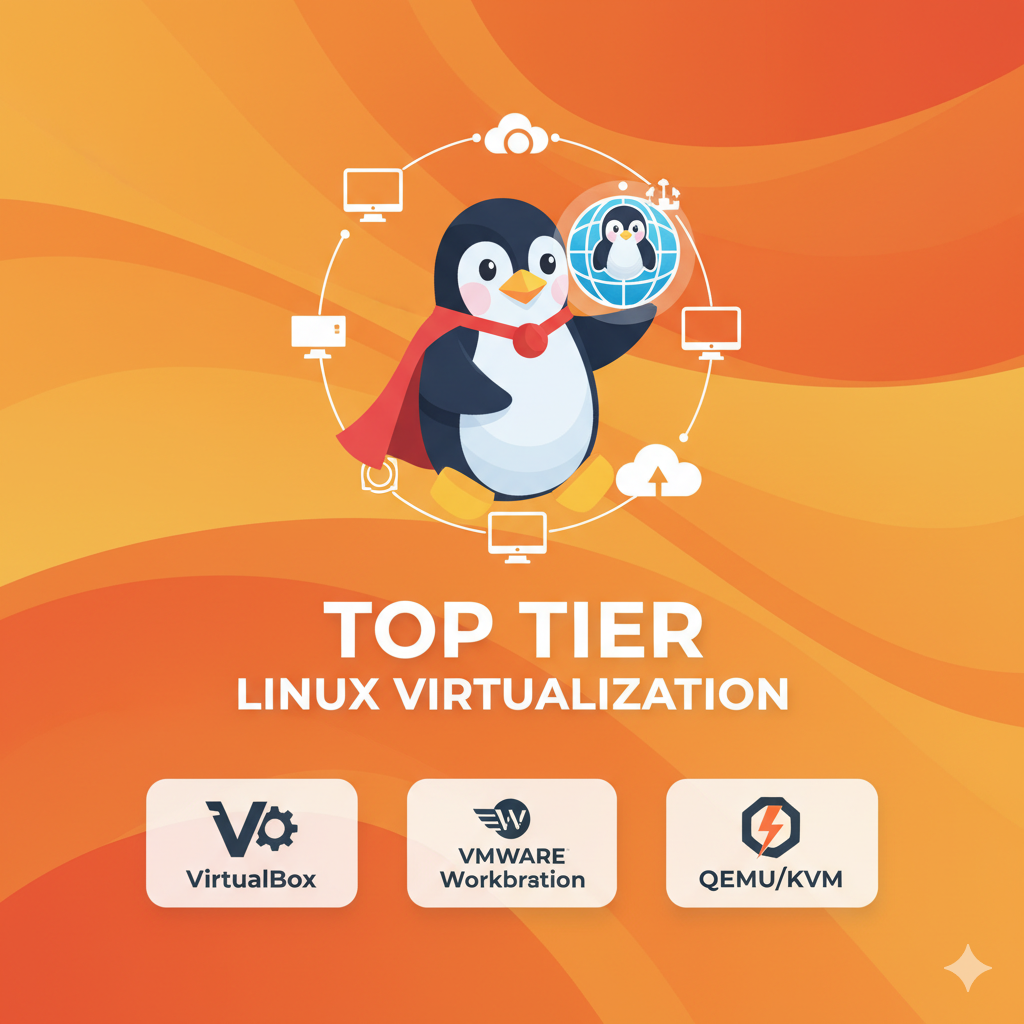The best Linux virtual machine software depends on your use case.
For desktop users, tools like VirtualBox, VMware Workstation Player, and GNOME Boxes are perfect for testing other operating systems.
For server environments, KVM, QEMU, and Proxmox VE are the top choices offering powerful, enterprise-grade virtualization.
Now, let’s dive deeper to help you choose the right one.
What is a Virtual Machine (VM)?
A virtual machine is like a computer inside your computer.
It allows you to run multiple operating systems (like Windows, macOS, or other Linux distros) on a single machine, without affecting your main setup.
If you’re a developer, tester, or sysadmin, virtualization is a must have you can try new OS versions, test software in isolated environments, or even set up virtual servers for production workloads.
Why Use Virtual Machines on Linux?
Linux itself is often used for hosting servers or as a development environment.
But having a virtual machine setup brings a few strong advantages:
- Experiment without risk – You can test software, commands, or OS changes safely.
- Run Windows or macOS on Linux – Helpful for compatibility testing.
- Server consolidation – Run multiple servers on a single machine.
- Resource optimization – Manage workloads more efficiently.
- Snapshots & backups – Quickly roll back changes if something breaks.
Best Linux Virtual Machine Software (Desktop Options)
Let’s start with tools ideal for everyday Linux users, developers, and testers who use desktops or laptops.
1. VirtualBox – Best for Beginners and Developers
Developer: Oracle
Type: Desktop Virtualization
Best For: Beginners, developers, and testers
VirtualBox is one of the most popular free VM tools it’s open-source, lightweight, and works smoothly on Linux.
It supports almost any guest OS, including Windows, macOS (limited), and various Linux distros.
Why it’s great:
- Simple to install and use.
- Comes with a GUI and command-line interface.
- Supports USB devices, shared folders, and clipboard sharing.
- Easy snapshot management for backups and restores.
Use case:
If you’re just starting with virtualization or testing different Linux distros, VirtualBox is perfect.
For instance, you can easily spin up Ubuntu, Fedora, or Kali Linux instances and try new tools without touching your main setup.
Drawback:
Performance isn’t as strong as enterprise-grade tools like KVM or VMware, but it’s great for local testing.
2. VMware Workstation Player – Best for Professional Desktop Use
Developer: VMware Inc.
Type: Desktop Virtualization
Best For: Developers, testers, and corporate users
VMware Workstation Player is another top choice for running virtual machines on Linux.
It’s known for high performance and smooth hardware integration.
Why it’s great:
- Excellent graphics performance (supports 3D acceleration).
- Stable and optimized for professional use.
- Easy to clone VMs and migrate between systems.
- Supports both Windows and Linux as guest OS.
Use case:
Ideal for professional environments where you need reliability.
For example, if you’re testing applications across multiple OS platforms or building container environments locally before deploying on cloud.
Drawback:
The free version is limited to personal use; commercial use requires a license.
3. GNOME Boxes – Best for Simplicity and Linux Integration
Developer: GNOME Project
Type: Desktop Virtualization (uses libvirt and QEMU)
Best For: Casual users, Linux beginners
If you’re using a GNOME-based Linux distro like Fedora, Ubuntu, or Debian, GNOME Boxes might already be installed.
It’s designed for simplicity think of it as “plug and play” virtualization.
Why it’s great:
- Super easy to use — minimal setup required.
- Integrates perfectly with GNOME desktop.
- Ideal for running Linux distros or light virtual machines.
Use case:
Perfect for those who just want to quickly test new distros or run lightweight VMs.
For example, if you’re curious about Pop!_OS or openSUSE, you can download and run them in Boxes within minutes.
Drawback:
Limited customization options not ideal for complex or resource-heavy environments.
4. QEMU – Best for Advanced Users
Developer: Fabrice Bellard
Type: System Emulator & Virtualizer
Best For: Developers, advanced Linux users
QEMU is one of the most powerful virtualization tools available.
It can emulate processors and entire systems meaning you can run almost anything inside Linux.
Why it’s great:
- Supports full system emulation (hardware-independent).
- Can be combined with KVM for near-native performance.
- Excellent for testing operating systems or embedded environments.
Use case:
If you’re building custom OS images, testing low-level applications, or experimenting with hardware virtualization, QEMU is ideal.
Drawback:
Steep learning curve; no fancy GUI unless combined with tools like Virt-Manager.
5. Virt-Manager – Best for Managing KVM/QEMU
Developer: Red Hat
Type: GUI Frontend for libvirt (manages KVM/QEMU)
Best For: System administrators and Linux power users
Virt-Manager (Virtual Machine Manager) is not a virtualizer itself, but a powerful graphical interface to manage QEMU/KVM.
Why it’s great:
- Easy management of multiple VMs.
- Lets you allocate CPU, RAM, and storage precisely.
- Allows snapshots, network configuration, and remote connections.
- Works great for both desktop and server environments.
Use case:
If you’re using KVM/QEMU but don’t like command-line configuration, Virt-Manager makes it visual and intuitive.
Best Linux Virtualization Software (Server Options)
Now let’s move to the big leagues — software designed for server virtualization or data center environments.
6. KVM (Kernel-based Virtual Machine) – Best for Linux Servers
Developer: Integrated into Linux Kernel
Type: Full Virtualization
Best For: Servers, enterprise workloads
KVM is the backbone of Linux virtualization.
It turns your Linux kernel into a hypervisor, allowing you to run multiple virtual machines with excellent performance.
Why it’s great:
- Native Linux support — built into the kernel.
- Near-native performance using hardware acceleration (Intel VT-x or AMD-V).
- Excellent scalability and resource management.
- Works with tools like Virt-Manager or Cockpit for easy control.
Use case:
Perfect for hosting production VMs, cloud servers, or running multiple isolated environments on a single Linux host.
Drawback:
Setup can be complex for beginners, but it’s unbeatable for performance and reliability.
7. Proxmox VE – Best All-in-One Virtualization Platform
Developer: Proxmox Server Solutions GmbH
Type: Server Virtualization (KVM + LXC)
Best For: IT admins, homelabs, and small businesses
Proxmox VE is a full-fledged open-source virtualization platform combining KVM for virtual machines and LXC for containers.
It also includes a web-based management interface, making it easier to handle complex setups.
Why it’s great:
- Powerful web UI for managing VMs and containers.
- Built-in backup, clustering, and storage management.
- Supports both full virtualization (KVM) and lightweight containers (LXC).
- Great community support.
Use case:
If you’re running a small data center, a home lab, or hosting clients, Proxmox is a game changer.
You can create virtual machines, containers, and backups all from your browser.
Drawback:
Needs decent hardware and some learning initially, but it’s worth it.
8. Xen Project – Best for Cloud and Enterprise
Developer: Linux Foundation (Xen Project)
Type: Hypervisor
Best For: Cloud hosting providers, large-scale systems
Xen is a robust, open-source hypervisor used by major cloud providers like AWS.
It offers strong isolation, performance, and scalability.
Why it’s great:
- Proven technology used in cloud infrastructure.
- Strong security and isolation features.
- Supports paravirtualization and hardware-assisted virtualization.
Use case:
If you’re setting up cloud environments or managing multiple tenant servers, Xen is enterprise-grade.
Drawback:
Requires advanced configuration and maintenance not for casual users.
9. oVirt – Best Open-Source Virtualization Management
Developer: Red Hat
Type: Server Virtualization
Best For: Enterprises, IT infrastructure teams
oVirt is an enterprise-level virtualization platform built on top of KVM.
It provides a central management system for large virtualization clusters.
Why it’s great:
- Web-based interface for managing multiple hosts and VMs.
- Integrated resource scheduling, snapshots, and monitoring.
- Scalable and stable for production use.
Use case:
If you manage multiple Linux servers or need enterprise-level VM orchestration, oVirt is a solid option.
10. Docker (Container Virtualization Alternative)
Developer: Docker Inc.
Type: Containerization Platform
Best For: Developers, DevOps teams
Technically, Docker isn’t a virtual machine software — but it deserves mention.
It uses containers, which are lightweight and faster than VMs.
Why it’s great:
- Extremely fast and resource-efficient.
- Great for running isolated applications or microservices.
- Ideal for CI/CD pipelines and development workflows.
Use case:
If you need isolated app environments instead of full OS virtualization, Docker can replace traditional VMs in many setups.
Comparison Table: Best Linux Virtual Machine Software
| Software | Type | Best For | Interface | Free / Paid |
|---|---|---|---|---|
| VirtualBox | Desktop | Beginners, testers | GUI | Free |
| VMware Workstation Player | Desktop | Professionals | GUI | Free (personal) / Paid |
| GNOME Boxes | Desktop | Casual users | GUI | Free |
| QEMU + Virt-Manager | Hybrid | Advanced users | CLI + GUI | Free |
| KVM | Server | Enterprise workloads | CLI + GUI | Free |
| Proxmox VE | Server | IT admins, home labs | Web UI | Free |
| Xen Project | Server | Cloud providers | CLI | Free |
| oVirt | Server | Enterprises | Web UI | Free |
| Docker | Containerization | Developers | CLI + GUI | Free |
Which One Should You Choose?
- For beginners: VirtualBox or GNOME Boxes
- For developers/testers: VMware Workstation Player or Virt-Manager
- For server admins: KVM or Proxmox VE
- For enterprises/cloud: Xen or oVirt
- For modern app development: Docker
Conclusion
Choosing the best Linux virtual machine software depends on what you plan to do.
If you just want to test distros or run another OS on your Linux desktop, VirtualBox or GNOME Boxes is enough.
But if you’re managing serious workloads, KVM and Proxmox VE offer enterprise-grade performance and control.
The beauty of Linux is you can mix and match tools based on your use case, all while keeping your system open-source and customizable.
FAQs
VMware Workstation Player is free for personal and non-commercial use on Linux.
If you’re just experimenting, learning, or testing operating systems on your Linux system, you can use it without paying anything.
However, if you plan to use it for commercial or business purposes, you’ll need the VMware Workstation Pro version, which is paid.
So yes, VMware for Linux is free — but only for personal use.
A virtual machine (VM) for Linux is a software-based computer that runs inside your real computer.
It allows you to install and run another operating system — such as Windows, Ubuntu, or Fedora — on top of your current Linux system.
In short, a VM lets you:
Run multiple OS environments on one machine.
Test software safely in isolated setups.
Try different Linux distributions without reinstalling your main OS.
It’s like having multiple computers packed into one.
QEMU and KVM often work together, but they serve slightly different purposes:
QEMU is an emulator — it can emulate hardware and CPUs, allowing you to run any OS on any architecture (for example, running ARM on x86).
KVM (Kernel-based Virtual Machine) is a hypervisor built into the Linux kernel that speeds up virtualization using hardware acceleration.
When combined, QEMU + KVM delivers both compatibility and performance.
If you want raw speed on Linux, KVM is better (especially when hardware virtualization is supported).
If you need full hardware emulation or cross-architecture testing, QEMU alone is more flexible.
Yes, absolutely! Most Linux virtual machine software is completely free and open-source.
Popular options like VirtualBox, GNOME Boxes, KVM, and Proxmox VE are free to download and use.
Even the Linux distributions you install inside the VM (like Ubuntu or Fedora) are also free.
So you can build, run, and experiment with virtual machines on Linux without spending a rupee.
The “best” depends on your needs:
For beginners – VirtualBox or GNOME Boxes (easy to use).
For developers and testers – VMware Workstation Player or Virt-Manager (KVM).
For servers or enterprise – Proxmox VE or KVM (powerful and reliable).
If you want a quick answer:
👉 VirtualBox is the best all-rounder for most desktop users.
👉 KVM is the best for servers or advanced setups.
In Linux, VM stands for Virtual Machine.
It refers to a virtual environment that behaves like a physical computer — with its own CPU, memory, storage, and operating system.
Each VM runs independently, so you can:
Try new software without breaking your system.
Run different OSes simultaneously.
Simulate server environments on your Linux machine.
Yes, definitely!
Linux not only supports virtual machines it’s one of the best platforms for running and managing them.
You can use free tools like VirtualBox, KVM, QEMU, or Proxmox VE to create and manage VMs easily.
In fact, most data centers and cloud platforms (like AWS and Google Cloud) are powered by Linux-based virtualization systems.
So whether you’re on Ubuntu, Fedora, or Debian yes, you can have a virtual machine on Linux without any problem.