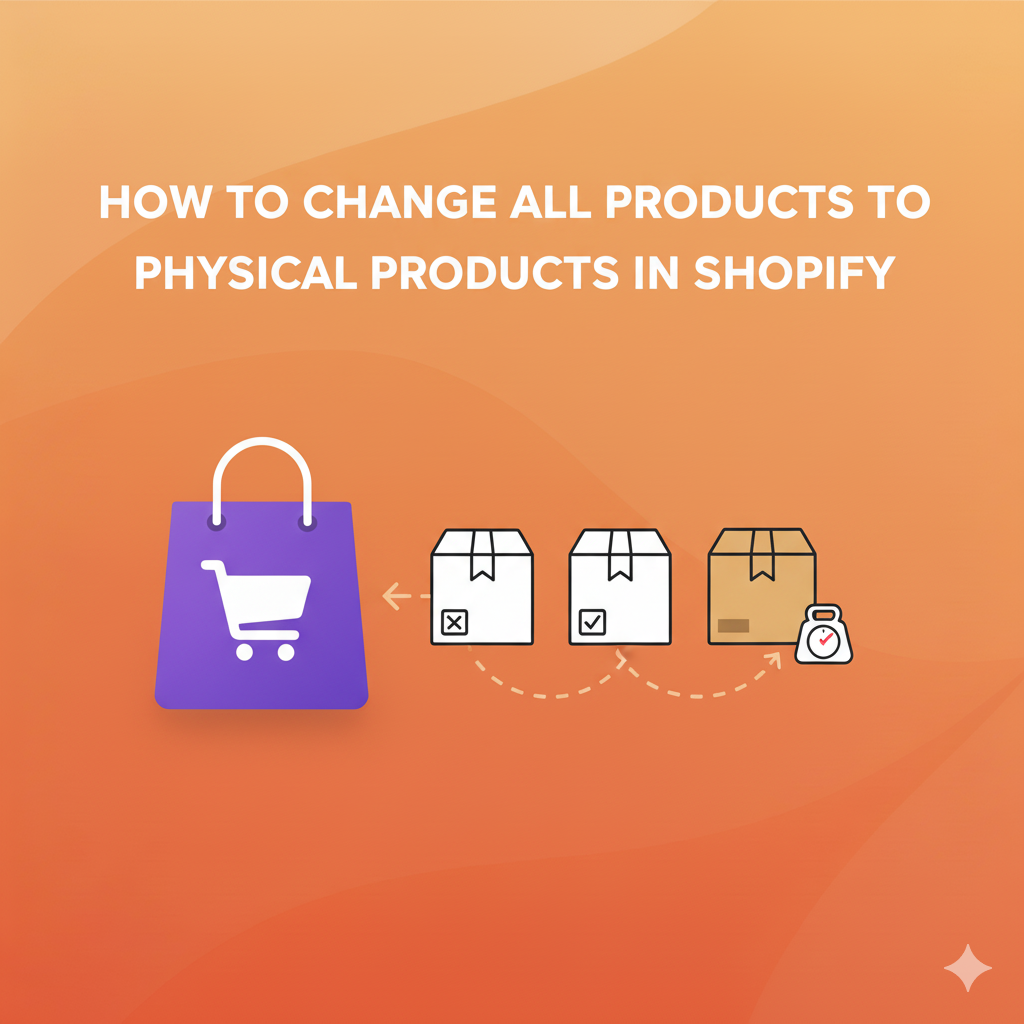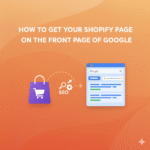If you sell items that need shipping like clothing, accessories, electronics, or handmade crafts you must mark them as physical products in Shopify. When a product is marked as physical, Shopify knows that it requires shipping, packaging, and delivery details.
Some store owners accidentally upload products as digital items or leave the shipping option unchecked. This causes problems like missing shipping rates, checkout errors, or orders showing “no shipping required.”
Here’s a simple guide to help you turn all your Shopify products into physical products, even if you’re managing hundreds of items.
Why You Need to Mark Products as Physical
Before learning how to update everything, it’s good to know why this setting matters.
Shipping Rates Only Work for Physical Products
If a product is not marked as physical, Shopify won’t apply shipping charges. This can lead to customers placing orders without paying for delivery.
Inventory Tracking Depends on Physical Product Settings
Shopify tracks stock, low inventory alerts, and SKU assignments better when shipping is enabled.
Prevent Checkout Issues
Marking products correctly avoids errors like “This product cannot be delivered to your location.”
How to Change All Products to Physical Products in Shopify
Below are simple methods that help you update everything easily without technical skills.
Update Product Type and Delivery Settings Together
Instead of only marking products as physical, you can update related delivery fields together for better accuracy.
Step-by-Step
- Go to your Shopify Admin and open your Products section.
- Select multiple items using the checkboxes.
- Click More Actions and choose Edit Products.
- Add fields like:
• Delivery Method
• Weight
• Customs Information (optional) - Mark them as “Requires Shipping” while updating other delivery fields at the same time.
This ensures Shopify has full shipping details for every product, preventing future errors.
Create a Smart Product Filter to Update Items Faster
A smart approach is to filter only the products that need updates.
How This Helps
Instead of scrolling through hundreds of products, you can instantly isolate the ones marked incorrectly.
How to Use Filters
- Go to Products.
- Click Filter and choose options like:
• Product Type
• Collections
• Status - Create a list of all products missing shipping settings.
- Select them all and update them in one go.
This method saves time for large catalogs.
Add Weight Values Before Marking Products as Physical
Shopify sometimes flags items as digital if they have no weight assigned.
Adding weight makes sure Shopify recognizes them as physical.
Steps
- Open the bulk editor.
- Add the Weight column.
- Enter realistic weight values for all products.
- Then enable Requires Shipping.
Setting weight also helps Shopify calculate accurate shipping rates.
Update Variants Separately for Better Accuracy
If your products have variants (size, color, style), you must update each one.
Why
A product may show as physical, but one of its variants might still be marked as “no shipping required,” causing checkout problems.
What to Do
- In the bulk editor, add the Variant columns.
- Enable shipping for every variant.
- Save all changes.
This ensures all versions of your product follow the same shipping rule.
Use Product Organization to Update Groups
You can simplify the process by organizing products first.
How
Assign similar products to:
• The same collection
• The same product type
• A specific tag
Example: Assign the tag needs-shipping to all items missing physical status.
Then:
- Filter by the tag.
- Select all products.
- Update shipping settings for the entire group.
This method is especially helpful for large stores.
Use the Shopify Mobile App for Quick Adjustments
If you’re on the move or want quicker access, the Shopify mobile app lets you update shipping settings easily.
Steps
- Open the app → Products.
- Select multiple items.
- Tap Edit.
- Update shipping settings (requires shipping) for all selected products.
This method is useful for smaller catalogs or urgent changes.
Consider Using Shopify’s “Locations” Settings
If you have multiple warehouses or fulfillment centers, marking products as physical also requires connecting them to a location.
Why This Matters
Shopify sometimes disables shipping for items not assigned to a fulfillment location.
What to Do
- Go to Settings → Locations.
- Make sure each product is assigned to an active location.
- Update the physical product setting afterward.
This fixes hidden shipping issues.
Double-Check Your Product Templates
Some themes or custom templates have different delivery settings.
Check Your Theme
- Open Online Store → Themes.
- Go to the product template editor.
- Verify there are no custom features overriding shipping settings.
Fixing templates avoids product-level shipping conflicts.
Review Digital Products and Remove Conflicting Apps
If you previously sold digital downloads, some apps modify product delivery automatically.
What to Do
• Remove old digital product apps
• Refresh product delivery settings
• Update all products back to “physical”
This ensures no app changes your products back to “digital.”
Recheck Your Store After Updating All Products
After updating everything, confirm your changes worked.
Things to Test
• Add items to cart
• Check shipping rates
• Test checkout with multiple products
• Test mobile checkout
• Verify inventory tracking
A full test ensures that every product is now recognized correctly as a physical item.
Conclusion
Changing all products to physical products in Shopify is important when you sell items that need shipping. The process is simple once you understand how Shopify handles product delivery.
By filtering products, organizing your catalog, adding weight, adjusting variants, and ensuring your templates and apps don’t cause conflicts, you can update everything smoothly and avoid shipping errors in your store.
Discover more from PratsDigital
Subscribe to get the latest posts sent to your email.