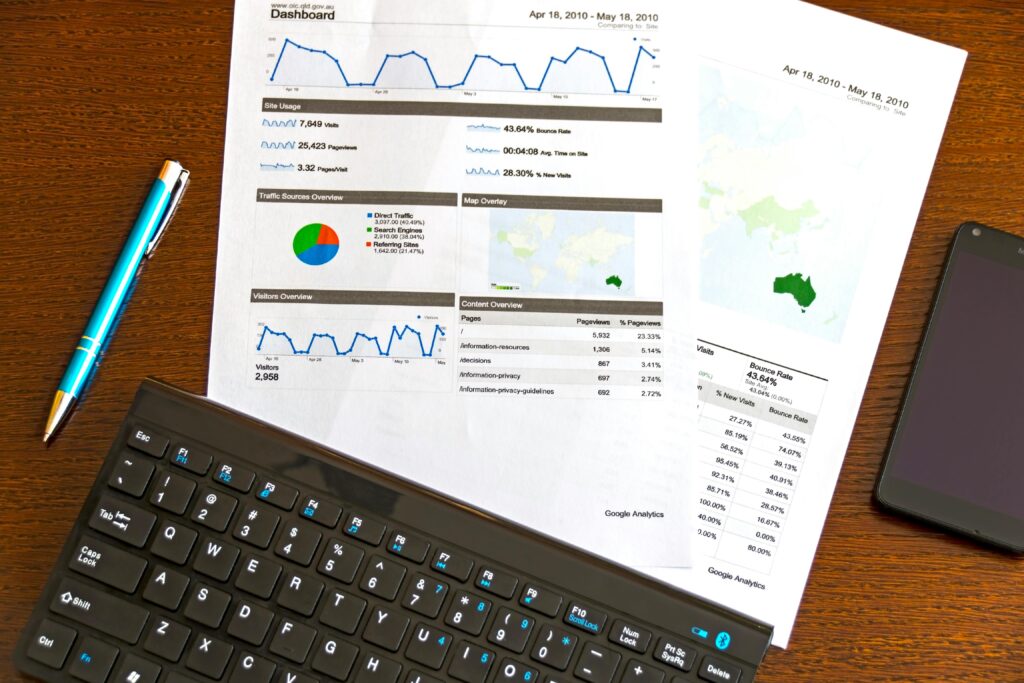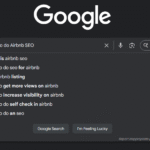If you’re using Google Analytics 4 (GA4) in 2025, you already know the default reports don’t always give you the exact data you need. That’s where custom reports come in. They let you focus on the metrics that matter to your business whether that’s tracking user journeys, conversions, traffic sources, or content performance.
In this guide, I’ll walk you through how to create custom reports in GA4 in 2025, with practical steps, setup tips, and real benefits.
How Custom Reports in GA4 Help You Understand User Behaviour
Custom reports aren’t just about “more data.” They give you clarity about how people interact with your website or app.
- Spot traffic quality – See if paid ads bring engaged users or just clicks.
- Understand customer journeys – Funnel reports reveal exactly where users drop off in sign-up or checkout flows.
- Content performance – Find which blog posts, product pages, or videos drive meaningful engagement.
- Cross-device behaviour – Compare desktop vs. mobile traffic to adjust marketing strategies.
- User navigation patterns – Path exploration shows the most common steps users take after landing on your site.
Example: If you run an eCommerce store, you can create a funnel report that shows where users abandon the process (Product → Add to Cart → Checkout). This tells you whether you need to optimize product pages, cart UX, or checkout forms.
Benefits of Creating Custom Reports in GA4
Here’s why you should bother creating custom reports instead of just relying on default ones:
- Business-specific insights
- Default reports are broad. Custom reports are tailored to your business model.
- Better decision-making
- You’re not drowning in irrelevant data you’re looking only at what impacts growth.
- Faster analysis
- No need to export data into Excel every time. You get the insights instantly.
- Team collaboration
- Share reports with stakeholders in a structured way without confusion.
- Long-term tracking
- Build consistent custom reports so you can compare performance month-over-month or year-over-year.
Things to Do Before Setting Up a Custom Report
Jumping straight into GA4 without preparation can lead to messy, incomplete reports. Before you start:
- Define your reporting goals
- Ask: What do I want to learn from this report? (e.g., which traffic sources convert, where users drop off).
- Set up events and conversions properly
- Make sure you’ve marked important actions (form fills, purchases, sign-ups) as conversion events in GA4.
- Clean up your data
- Exclude internal traffic (your team visits), set up proper referral exclusions, and link your Google Ads/BigQuery accounts if needed.
- Identify the right dimensions and metrics
- Write down which metrics matter most (sessions, engagement rate, revenue, bounce rate alternatives, etc.).
Pro Tip: Don’t build 10 reports at once. Start with 1–2 focused reports that answer your most important business questions
Step 1: Access the “Explore” Section in GA4
In GA4, custom reporting happens inside the “Explore” tab (previously called Analysis Hub).
- Go to your GA4 property.
- On the left menu, click Explore.
- You’ll see options like Blank, Free Form, Funnel, Path, Cohort, Segment overlap, User Explorer.
Pro Tip: Don’t get lost in templates. Start with Blank or Free Form if you want flexibility.
Step 2: Choose the Right Report Technique
GA4 offers different exploration techniques for custom reports. Each works for a different purpose:
- Free Form – Flexible tables and charts. Best for custom dashboards.
- Funnel Exploration – Great for tracking drop-offs in checkout or sign-up flows.
- Path Exploration – Useful for analyzing navigation flows (e.g., what users do after landing on your homepage).
- Cohort Exploration – Helps track user behavior over time.
- User Explorer – See individual user activity.
Example: If you want to analyze how users move from “Product Page” → “Add to Cart” → “Checkout,” use Funnel Exploration.
Step 3: Add Dimensions and Metrics
Once inside your chosen exploration:
- On the left panel, you’ll see Variables.
- Click the “+” icon to add Dimensions (attributes like Country, Page Path, Device, Source/Medium).
- Add Metrics (numbers like Sessions, Conversions, Revenue, Engagement Rate).
- Drag them into Rows, Columns, and Values to build your report.
Example setup:
- Rows: Page Path + Screen Class
- Columns: Device Category
- Values: Sessions, Conversions
This gives you a custom report showing conversions by page and device type.
Step 4: Apply Segments and Filters
Raw data is noisy. To make reports meaningful:
- Use Segments (New Users, Returning Users, Paid Traffic, Organic Traffic).
- Apply Filters to narrow down (e.g., only sessions from India, or only traffic from Google Ads).
Pro Tip: Combine segments. For example, compare Organic New Users vs. Paid New Users in the same report to see which channel drives better engagement.
Step 5: Visualize the Data
Numbers in tables are fine, but charts tell a better story.
GA4 lets you switch between:
- Bar charts – for quick comparisons.
- Line graphs – for trends over time.
- Scatter plots – for relationships between metrics.
- Pie charts – for distribution.
Example: A line graph of conversions vs. traffic source makes it easy to spot which channels bring in consistent results.
Step 6: Save and Share Your Report
- Once your report looks right, click Save.
- You can access it anytime under Saved explorations.
- For collaboration, click the Share icon to let your team view it (they can’t edit unless you give access).
Pro Tip: Keep a naming convention, e.g., “Funnel – Checkout – Q3 2025,” so your team doesn’t get lost.
Step 7: Automate Reporting (Optional but Powerful)
GA4 itself doesn’t offer email scheduling for custom reports, but you can:
- Export your report to Google Sheets or CSV.
- Connect GA4 with Looker Studio (formerly Data Studio) to build live dashboards.
- Set email delivery schedules inside Looker Studio.
This way, you don’t have to log in every time reports can come straight to your inbox.
Example: Creating a Custom Report for Blog Traffic
Let’s say you run a content website. You want to know which blog posts bring traffic that actually converts.
Here’s how:
- Go to Explore > Free Form.
- Add Page Path (dimension) and Conversions (metric).
- Drag Page Path into Rows, Conversions into Values.
- Add Segment: Organic Traffic.
- Apply a Filter: Event = conversion.
Now you have a custom report showing which blog posts attract organic users who convert.
Conclusion
Creating custom reports in GA4 in 2025 is all about aligning data with your goals. Don’t just build reports for the sake of it. Build ones that tell you:
- Where your traffic really comes from.
- What users do on your site.
- Which channels or pages drive conversions.
Once you master the Explore section, you’ll find GA4 isn’t limiting at all it’s actually more flexible than Universal Analytics ever was.