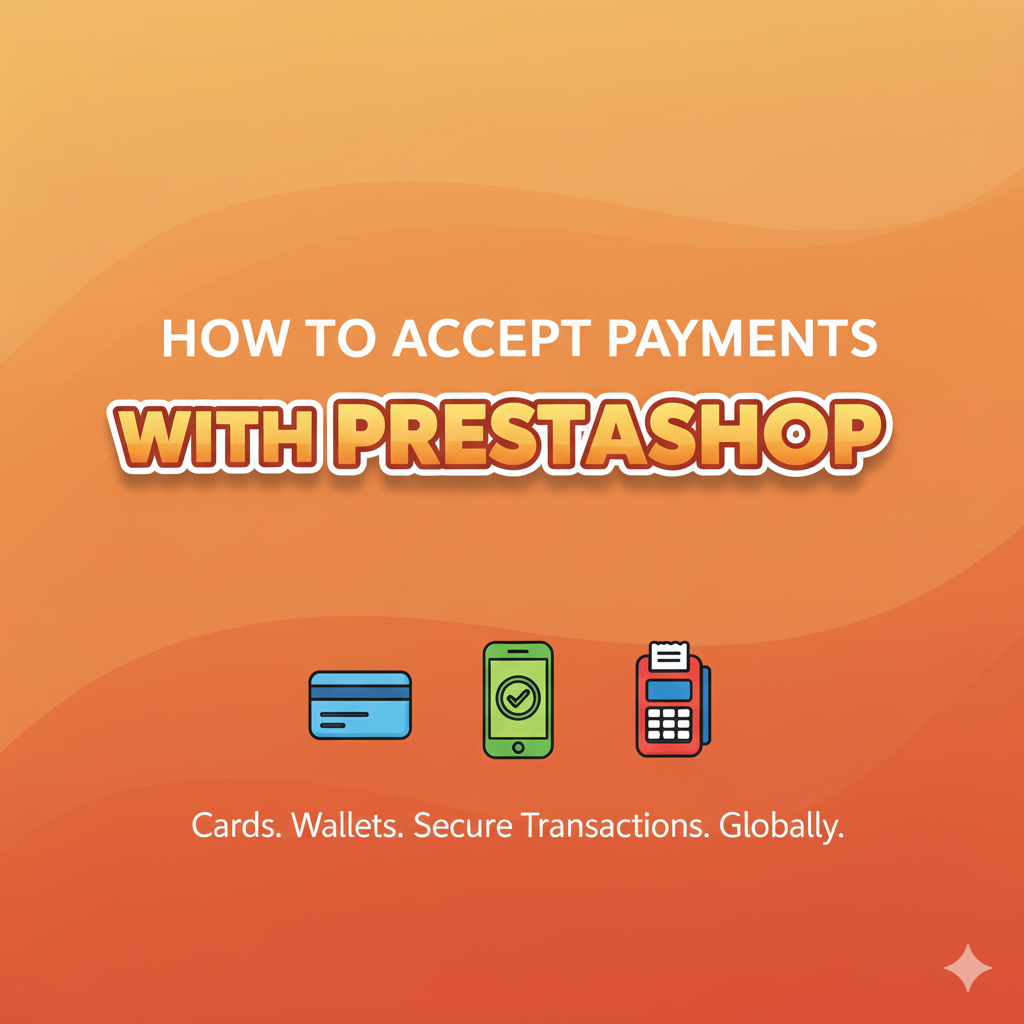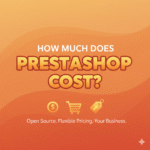Setting up payments for your PrestaShop store can feel overwhelming, especially if you’re new to e-commerce. But here’s the good news: it’s actually pretty straightforward once you understand the basics.
In this guide, I’ll walk you through everything you need to know about accepting payments with PrestaShop from choosing the right payment methods to setting them up step-by-step. Let’s dive in!
Why Payment Setup Matters
Before we get into the how-to, let’s talk about why this matters. Your payment system is literally the cash register of your online store. If customers can’t pay easily and securely, they’ll abandon their carts faster than you can say “checkout.”
Studies show that offering multiple payment options can increase your conversion rates by up to 30%. Different customers prefer different payment methods, so giving them choices is smart business.
Understanding PrestaShop Payment Options
PrestaShop is incredibly flexible when it comes to payments. You can accept:
- Credit and debit cards (Visa, Mastercard, American Express, etc.)
- Digital wallets (PayPal, Apple Pay, Google Pay)
- Bank transfers
- Cash on delivery
- Buy now, pay later services (Klarna, Afterpay)
- Cryptocurrency (if you’re feeling adventurous)
- Local payment methods specific to your country
The key is choosing what makes sense for your customers and your business.
Popular Payment Gateways for PrestaShop
Let me break down the most popular payment solutions and what makes each one special.
PayPal – The Universal Favorite
Why it’s popular: PayPal is trusted worldwide and many customers already have accounts. It’s quick to set up and doesn’t require a merchant account.
Fees: 2.9% + $0.30 per transaction (US rates)
Best for: Small to medium stores, international sales, stores just starting out
Setup difficulty: Very easy
Stripe – The Developer’s Choice
Why it’s popular: Stripe is sleek, modern, and offers excellent customization. It keeps customers on your site during checkout (no redirect), which can improve conversion rates.
Fees: 2.9% + $0.30 per transaction
Best for: Stores wanting a seamless checkout experience, businesses planning to scale
Setup difficulty: Easy to moderate
Square – Simple and Reliable
Why it’s popular: If you have both online and physical stores, Square syncs everything beautifully. Great reporting and no monthly fees.
Fees: 2.9% + $0.30 per transaction online
Best for: Businesses with both online and offline sales
Setup difficulty: Easy
Authorize.Net – The Established Player
Why it’s popular: Been around forever, super reliable, accepted by virtually everyone.
Fees: $25/month + 2.9% + $0.30 per transaction
Best for: Established businesses processing high volumes
Setup difficulty: Moderate
Bank Transfer – The Traditional Option
Why it’s useful: Zero transaction fees! Customers transfer money directly to your bank account.
Fees: Usually none (might have small bank fees)
Best for: B2B sales, high-ticket items, regions where bank transfers are common
Setup difficulty: Very easy (just provide your bank details)
Step-by-Step: Setting Up Payments in PrestaShop
Alright, let’s get practical. Here’s how to actually set up payment methods in your PrestaShop store.
Step 1: Access Your Payment Modules
- Log into your PrestaShop admin panel
- Go to Modules > Module Manager
- Search for “payment” or scroll to the Payments section
You’ll see a list of available payment modules. Some come pre-installed with PrestaShop, others you’ll need to download and install.
Step 2: Choose and Install Your Payment Module
Let’s use PayPal as an example since it’s the most common starting point.
For pre-installed modules:
- Find “PayPal” in your module list
- Click Configure
- You’re ready to set it up!
For new modules:
- Go to the PrestaShop Addons marketplace
- Search for your desired payment gateway
- Purchase/download the module
- In your admin panel, go to Modules > Module Manager
- Click Upload a module
- Select your downloaded file and install
Step 3: Configure Your Payment Gateway
This is where you’ll connect your PrestaShop store to your actual payment processor account. Each gateway is slightly different, but they all follow a similar pattern.
General configuration steps:
- Create an account with your payment provider (PayPal, Stripe, etc.) if you don’t have one
- Get your API credentials – These are usually called:
- API Key
- Secret Key
- Client ID
- Merchant ID
- Enter credentials in PrestaShop:
- Go back to your PrestaShop payment module configuration
- Paste your API credentials in the appropriate fields
- Save your settings
- Choose your settings:
- Payment mode (test/sandbox or live/production)
- Payment action (authorize only or capture immediately)
- Accepted card types
- Payment page style/branding
- Test it thoroughly before going live!
Step 4: Configure Payment Settings
Beyond the gateway itself, you need to configure how payments work in your store.
Go to: Shop Parameters > Payment > Preferences
Here you can:
- Enable/disable specific payment methods
- Set payment restrictions by country
- Set payment restrictions by currency
- Set minimum/maximum order amounts for certain payment methods
For example, you might only offer “Cash on Delivery” for local customers, or only accept PayPal for orders under $50.
Step 5: Set Up Test Mode First
This is crucial! Every payment gateway has a test/sandbox mode. Use it!
Why test mode matters:
- Make fake purchases without real money
- Check if everything works properly
- Test the customer experience
- Fix any issues before real customers arrive
How to test:
- Enable sandbox/test mode in your payment module
- Use test credit card numbers provided by your payment gateway
- Go through the entire checkout process on your store
- Verify the order appears correctly in your admin panel
- Check if you receive confirmation emails
Once everything works perfectly, switch to live/production mode.
Step 6: Set Up Multiple Payment Methods
Don’t put all your eggs in one basket. Offering multiple payment options increases your chances of making a sale.
Recommended combination for most stores:
- PayPal – For people who trust and use PayPal
- Stripe – For credit card payments with smooth checkout
- Bank Transfer – For customers who prefer traditional methods
- Cash on Delivery (optional) – If you deliver locally
Simply repeat the setup process for each payment method you want to offer.
Advanced Payment Setup Tips
Enable Express Checkout Options
Modules like PayPal Express Checkout or Stripe Payment Request buttons let customers pay without filling out lengthy forms. They use saved payment info for one-click purchases.
This can dramatically reduce cart abandonment. Look for these options in your payment module settings.
Set Up Payment Currency
Go to: International > Localization > Currencies
Make sure you’ve enabled all the currencies you want to accept. Your payment gateway needs to support these currencies too.
Pro tip: If selling internationally, clearly display prices in the customer’s local currency. PrestaShop can do automatic currency conversion.
Configure Tax Settings
Your payment totals need to include proper taxes.
Go to: International > Taxes
Set up tax rules based on your location and where you’re selling. Payment amounts should always include applicable taxes at checkout.
Enable Security Features
SSL Certificate: Absolutely essential. Customers won’t trust entering payment info without that padlock icon.
PCI Compliance: If you’re storing or processing credit card data, you need to be PCI compliant. Using payment gateways like PayPal and Stripe makes this easier since they handle the sensitive data.
Fraud Protection: Many payment modules include built-in fraud detection. Enable these features in your module settings.
Common Payment Setup Issues and Solutions
Issue 1: “Payment Method Not Appearing at Checkout”
Solutions:
- Check if the module is enabled and installed correctly
- Verify currency compatibility
- Check country restrictions in payment preferences
- Make sure you’re not in test mode (unless testing)
- Clear your PrestaShop cache
Issue 2: “Payment Failed” Errors
Solutions:
- Verify your API credentials are correct
- Check if your payment gateway account is fully activated
- Ensure your SSL certificate is working
- Test with different amounts (some gateways have minimum limits)
- Check your payment gateway’s dashboard for error logs
Issue 3: “Transaction Fee Seems Wrong”
Solutions:
- Review your payment gateway’s fee structure
- Check if international transaction fees apply
- Look for currency conversion fees
- Verify if you’re on the correct pricing plan
Issue 4: “Orders Not Showing in Admin Panel”
Solutions:
- Check your order status settings
- Verify webhook URLs are configured correctly
- Look in spam folder for confirmation emails
- Check if there’s a delay in status updates
Best Practices for Payment Management
1. Be Transparent About Costs
Show all costs clearly before checkout. Hidden fees at the last moment cause cart abandonment.
2. Offer Guest Checkout
Don’t force account creation before payment. Many customers prefer to checkout as guests.
3. Display Trust Badges
Show security badges, accepted payment logos, and trust seals near your checkout button. They boost confidence.
4. Test Regularly
Even after you’re live, test your payment process monthly. Things can break with updates or configuration changes.
5. Monitor Your Transactions
Check your PrestaShop orders and payment gateway dashboard regularly. Look for:
- Failed transactions (might indicate technical issues)
- Refund requests
- Suspicious activity
- Payment pattern changes
6. Keep Everything Updated
Update your PrestaShop installation, payment modules, and payment gateway integrations regularly. Security patches are crucial.
7. Have a Backup Payment Method
If your primary payment gateway goes down (it happens), having a backup ensures you don’t lose sales.
Legal and Compliance Considerations
Payment Security Standards
You need to comply with:
- PCI DSS (Payment Card Industry Data Security Standard)
- GDPR (if selling to EU customers)
- Local payment regulations in your country
Using reputable payment gateways handles most of this for you, but stay informed.
Clear Refund Policy
Have a clear refund and return policy displayed on your site. Your payment setup should support easy refunds through the PrestaShop admin panel.
Terms and Conditions
Include clear terms about:
- When payment is charged
- How refunds work
- What happens with failed payments
- Currency conversion policies
Optimizing for Mobile Payments
Over 50% of online shopping happens on mobile devices. Make sure your payment process works flawlessly on phones:
- Use responsive payment forms
- Enable digital wallets (Apple Pay, Google Pay)
- Keep form fields minimal
- Use autofill-friendly field names
- Test on multiple devices and browsers
Special Payment Scenarios
Subscription/Recurring Payments
If you sell subscriptions, you need modules that support recurring billing:
- Stripe Subscriptions
- PayPal Recurring Payments
- Authorize.Net Automated Recurring Billing
Split Payments
For marketplaces or stores with multiple vendors, look into:
- Stripe Connect
- PayPal Adaptive Payments
- Mangopay
International Payments
Selling globally? Consider:
- Multi-currency support
- Local payment methods (Alipay for China, iDEAL for Netherlands)
- International payment gateways like 2Checkout or PayU
Conclusion
Setting up payments in PrestaShop isn’t rocket science, but it does require attention to detail. Take your time, test thoroughly, and prioritize security above everything else.
Remember:
- Start with one or two reliable payment methods
- Always test before going live
- Offer multiple payment options when possible
- Keep security and compliance top of mind
- Monitor and optimize based on customer behavior
Your payment system is the heartbeat of your online business. Get it right, and you’ll provide a smooth, trustworthy experience that turns browsers into buyers.
Quick Action Steps:
- Choose your payment gateway(s)
- Create accounts with your payment providers
- Install and configure PrestaShop payment modules
- Test everything in sandbox mode
- Go live and monitor regularly
Discover more from PratsDigital
Subscribe to get the latest posts sent to your email.