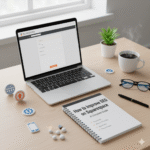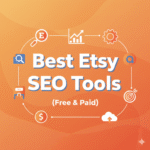If you’re building your website on Squarespace, one of the first things you’ll want to do is add SEO keywords so Google understands what your pages are about. The good news? Squarespace makes keyword optimization easy even if you’re a beginner.
In this blog, I’ll explain how to add SEO keywords to Squarespace in the simplest way possible, with clear steps, practical tips, and examples you can use instantly.
Let’s get started.
What SEO Keywords Actually Mean (In Simple Words)
SEO keywords are the words or phrases your audience types into Google.
For example:
- “best wedding photographer in Mumbai”
- “handmade candles online”
- “how to clean white sneakers”
If your website uses the same keywords your audience is searching for, Google can match your content with their search. That’s how you get more visibility, traffic, and customers.
Squarespace gives you several places to add these keywords the trick is knowing where to put them and how to use them naturally.
Before Adding Keywords: Do This Quick Step
You don’t need advanced keyword research tools. Just think about:
- What people may type on Google to find you
- What main service or product you offer
- What problems you solve
Make a small list of 5–10 simple keywords.
Example for a yoga studio:
- yoga classes near me
- yoga studio in Bangalore
- online yoga sessions
- beginner yoga classes
Now you’re ready to add these keywords inside Squarespace.
Where to Add SEO Keywords on Squarespace
Squarespace has multiple places where keywords can help your SEO. I’ll walk you through all of them.
1. Add Keywords to Page Titles
Page Titles are one of the most important SEO places. They appear on Google search and inside browser tabs.
Steps:
- Go to Pages
- Hover over any page
- Click the Settings (⚙️) icon
- Add keywords inside the Page Title
Example:
Instead of:
“Services”
Use:
“Yoga Classes in Bangalore | Online & Offline Yoga Sessions”
Avoid stuffing keywords. Just be clear and meaningful.
2. Add Keywords in Meta Descriptions
Meta descriptions don’t directly improve rankings, but they help Google understand the page and increase clicks.
Steps:
- Go to Page Settings
- Scroll to SEO tab
- Add keywords naturally
Example:
“We offer beginner and advanced yoga classes in Bangalore, including online yoga sessions designed for flexibility, strength, and relaxation.”
Keep it natural and conversation-friendly.
3. Add Keywords in URL Slugs
Short, clean URLs improve SEO and user experience.
Steps:
- Go to Page Settings
- Find URL Slug
- Add a keyword-friendly version
Example:
Instead of:
/our-services-1432
Use:
/yoga-classes-bangalore
Keep slugs short and lowercase. No spaces.
4. Add Keywords in Headings (On-Page Text)
Google reads your page content to decide what the page is about. Your headings (H1, H2, H3) are perfect places for your keywords.
Steps:
- Edit any page
- Add a Text Block
- Highlight text → choose Heading 1 / Heading 2 / Heading 3
Example Heading:
“H1: Yoga Classes in Bangalore for Beginners & Adults”
Make sure only one H1 exists per page — your main title.
5. Add Keywords in the First Paragraph
Google gives more importance to the first 100 words of your content.
Write a simple intro that includes your main keyword naturally.
Example:
“If you’re looking for yoga classes in Bangalore that help improve flexibility and reduce stress, our studio offers both beginner and advanced sessions.”
This helps Google quickly understand the page’s topic.
6. Add Keywords in Image Alt Text
Squarespace lets you add alt text to every image — this is important for SEO and accessibility.
Steps:
- Click any image
- Select Edit
- Add text in Image Alt Text
Example:
“beginner yoga class in Bangalore studio”
Don’t stuff. Describe the image naturally.
7. Add Keywords in Product Titles & Descriptions (Squarespace Commerce)
If you sell products, keywords are crucial.
Steps:
- Go to Commerce → Inventory
- Open any product
- Add keywords in:
- Product Title
- Product Description
- Product URL
- Product Image Alt Text
Example:
Title: “Handmade Lavender Scented Candle – Aromatherapy Candle”
Description:
“This handmade lavender scented candle is perfect for aromatherapy, home relaxation, and stress relief.”
8. Add Keywords in Blog Posts
Blogging is one of the best SEO boosters on Squarespace.
How to optimize your blog:
- Add keywords in your title
- Use them in the first paragraph
- Add keywords in subheadings
- Write naturally
- Add keywords in the blog post URL
- Add keyword alt text to images
Example blog headline:
“Best Yoga Poses for Beginners to Improve Flexibility at Home”
Every blog is a new chance to rank.
9. Add Keywords in Squarespace Site Title & Tagline
Your site title appears on Google and in browser tabs.
Steps:
- Go to Settings
- Click Business Information
- Add keyword-friendly Site Title and Tagline
Example:
Site Title:
“Bangalore Yoga Studio – Online & Offline Yoga Classes”
Tagline:
“Beginner-friendly yoga sessions designed for strength and flexibility.”
10. Add Keywords in Social Sharing Settings
When people share your page on social media, your title & description show up.
Steps:
- Go to any Page
- Open Settings
- Select Social Image & Social Sharing
- Add a keyword-friendly title and description
This doesn’t directly affect Google, but helps branding and clicks.
11. Add Keywords in Navigation Labels (Optional)
You can use simpler, keyword-friendly labels in your navigation.
Example:
Instead of “Services” → “Yoga Classes”
Instead of “Blog” → “Yoga Tips Blog”
This is optional, but good for relevancy.
12. Add Keywords in the Footer
The footer is another small spot to reinforce SEO keywords.
Example:
“© 2025 Bangalore Yoga Studio – Online & Offline Yoga Classes for All Levels”
Keep it short — no stuffing.
How NOT to Use Keywords on Squarespace
Avoid these mistakes:
❌ Repeating the same keyword 10 times
❌ Using irrelevant keywords
❌ Writing unnatural sentences
❌ Adding keywords where they don’t fit
❌ Keyword stuffing in alt text
❌ Very long page titles
❌ Writing only for Google, not humans
Google is smart — natural, helpful content always wins.
How to Decide Which Keywords to Use Where
A simple rule:
- Main keyword → Page title, H1, URL, first paragraph
- Secondary keywords → Subheadings, paragraphs, images
- Long-tail keywords → FAQs, blog posts, product descriptions
This makes your page balanced and Google-friendly.
Examples of Keyword Placement (Full Page Example)
Let’s say your main keyword is: “yoga classes in Bangalore”
Here’s how you’d use it:
- Page Title: “Yoga Classes in Bangalore for All Levels”
- H1: “Yoga Classes in Bangalore”
- First paragraph: naturally explain your services
- URL: /yoga-classes-bangalore
- Image Alt Text: “yoga class in Bangalore studio”
- Subheadings: “Online Yoga Classes in Bangalore”
- Blog post: “Best Yoga Classes in Bangalore for Beginners”
- Meta Description: describe your service with keywords
This gives you a clean, powerful SEO structure.
Does Adding Keywords Guarantee You’ll Rank?
No — keywords help Google understand your page, but ranking depends on:
- content quality
- page speed
- backlinks
- user experience
- domain authority
- competition in your niche
But adding keywords correctly gives your Squarespace site a strong foundation to start ranking.
Conclusion – Squarespace + Keywords = Easy SEO When Done Right
Adding SEO keywords on Squarespace is not complicated. The platform is designed to make everything beginner-friendly. As long as you place your keywords in the right spots and keep your writing natural, your site will slowly start improving on Google.
Remember:
- Keep keywords simple
- Write naturally
- Focus on helpful content
- Use all built-in Squarespace SEO features
- Keep improving over time
If you follow the steps above, your Squarespace website will become much more search-friendly and visible without needing any technical skills.
Discover more from PratsDigital
Subscribe to get the latest posts sent to your email.