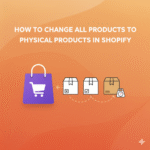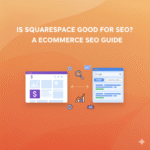Sometimes a business needs a pause. Maybe you’re rebranding, switching platforms, taking a break, or shutting down entirely. Whatever the reason, closing a Shopify store is a straightforward process as long as you follow the right steps and understand what happens next.
This guide explains, in simple words, how to properly close your Shopify store, what you should do before shutting it down, and how to avoid losing important data.
Why Store Owners Decide to Close a Shopify Store
Before closing, it’s helpful to understand the common reasons people deactivate their stores.
Taking a Break From the Business
Some sellers stop temporarily due to low inventory, seasonal sales, or personal reasons.
Moving to Another Platform
You may want features Shopify doesn’t offer, or you might migrate to a marketplace instead.
Rebranding or Starting Fresh
Many owners close their store to reopen with a new brand name, niche, or strategy.
Reducing Costs
If you’re not running the store actively, pausing or closing can help you save money.
Whatever the reason, Shopify gives you full control over when to close your store.
Things You Should Do Before Closing Your Shopify Store
Many store owners directly shut their store and regret it later. These steps will help you avoid common mistakes.
Cancel All Paid Apps First
Even if you close the store, third-party app subscriptions can continue to bill your card.
What to Do
- Go to the Apps section.
- Open each app and cancel your subscription inside the app settings.
- Remove unwanted apps from your store.
This ensures you don’t get charged after closure.
Download Your Store Data
Once your store is closed, you lose access to most store information.
Download These Files
• Order history
• Product data
• Customer lists
• Blog posts
• Theme files (if you plan to use them again)
This is useful if you want to reopen the store later or migrate to another platform.
Fulfill All Pending Orders
Shopify recommends completing all orders before closing the store.
Why This Matters
• Customers may open disputes
• Payment providers may hold funds
• Chargebacks can occur if orders remain unfulfilled
Close the store only after all orders are confirmed and shipped.
Inform Your Customers (Optional but Helpful)
If your store has regular visitors, it’s good to let them know your plans.
Ways to inform customers:
• Add a banner at the top of your website
• Send an email to your customer list
• Post an announcement on your social pages
This avoids confusion for returning buyers.
Turn Off Automatic Payments
If you use Shopify Payments or other gateways, disconnect or disable them.
Steps to Follow
• Withdraw any remaining balance
• Cancel payout schedules
• Close connected accounts like PayPal or Stripe
This prevents future unexpected payouts from returning subscriptions.
How to Close Your Shopify Store
Once the preparations are complete, you can close your store in minutes.
Use the Shopify Dashboard to Manage Store Status
Shopify has a dedicated section where you can manage your business status.
What You’ll Find There
• Store details
• Plan options
• Billing history
• Status of store (active or closed)
This section controls whether your store is live or deactivated.
Review Your Billing Cycle Before Closing
Shopify won’t charge you again after your store is closed, but any existing bills must be cleared.
Important Notes
• Make sure no unpaid invoices remain.
• Prepaid plans stop immediately (Shopify does not usually refund remaining months).
• App charges must be settled.
Once everything is cleared, you can safely deactivate.
Choose Between Full Closure or Pause
Shopify offers two options depending on your future plans.
Option 1: Pause and Build
Your store stays online but not functional.
Useful if you plan to return soon.
Option 2: Fully Close the Store
Your store becomes inactive and customers cannot access it.
Good for long-term closure or migration.
Pick the option that matches your needs.
Confirm Your Identity for Security
Shopify sometimes requires store-owner confirmation to protect your account.
You May Need To:
• Re-enter your login password
• Verify your email
• Confirm store ownership
These checks prevent unauthorized shutdowns.
What Happens After You Close Your Shopify Store
Some business owners worry about what happens next. Here’s what you should know.
Your Storefront Goes Offline
Visitors won’t be able to access your website. They’ll see a message saying the store is unavailable.
You Can Still Reopen the Store Anytime
Shopify keeps your store data for a limited period.
You Can Reopen If You:
• Sign in again
• Choose a new plan
• Reactivate your store
All your products, pages, and settings may still be there unless manually deleted.
Domains Do Not Get Deleted
Your domain remains yours even after store closure.
If Purchased Through Shopify
You can transfer it to another platform or keep it parked.
If Purchased Externally
You simply disconnect it from Shopify.
Billing Stops Automatically
Once your store is closed or paused, your Shopify plan billing stops.
App billing also stops once you uninstall or cancel them.
Tips Before Closing Your Shopify Store Permanently
These extra steps make the transition smoother.
Take Screenshots of Important Settings
Useful if you want to reopen or recreate your store later.
Export Any Custom Codes
If you hired a developer for custom sections or scripts, save them.
Disable Marketing Automations
Turn off:
• Email flows
• Abandoned cart messages
• SMS automation
This prevents sending messages from a closed store.
Save Your Best-Selling Images and Descriptions
If you open a new store in the future, you won’t have to rewrite content.
Conclusion
Closing a Shopify store is simple once you prepare properly. The most important steps are backing up data, canceling apps, settling bills, and making sure all orders are fulfilled. Once you handle these tasks, shutting down your store takes only a few minutes.
Discover more from PratsDigital
Subscribe to get the latest posts sent to your email.