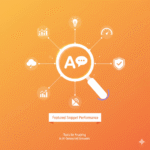The Java Virtual Machine Launcher error usually appears when your system fails to start Java properly often due to incorrect Java installation, wrong environment variables, or incompatible Java versions. Fixing it typically involves reinstalling Java, setting the right PATH and JAVA_HOME variables, and ensuring your application runs on the correct version of Java.
What Is a Java Virtual Machine Launcher Error?
Before we jump into fixes, let’s understand what it actually means.
When you open a Java-based program (like Eclipse, Minecraft, or any Java tool), your system uses something called the Java Virtual Machine (JVM) to run it.
If something goes wrong during this process — say, your system can’t locate the correct Java files or version — you get the Java Virtual Machine Launcher Error.
It’s basically your system saying:
“I tried to run this Java app, but I can’t find the correct Java setup to launch it.”
Common Error Messages You Might See
Depending on your setup and the software you’re trying to launch, you might see errors like:
- “Could not create the Java Virtual Machine”
- “A Java Exception has occurred”
- “Error: Could not find or load main class”
- “Java Virtual Machine Launcher: Unable to start Java”
These all point to issues in your Java configuration or installation.
Why Does This Error Occur?
There isn’t just one cause it can happen for multiple reasons. Here are the most common ones:
1. Incorrect Java Installation
If Java wasn’t installed properly, some required files might be missing or corrupted. That instantly triggers this error.
2. Wrong Version of Java
Some applications need specific Java versions. For example, an app made for Java 8 might not run correctly on Java 17. If the version doesn’t match, the JVM can’t launch the program.
3. Incorrect PATH or JAVA_HOME Variables
On Windows (and Linux), environment variables tell your system where Java is installed.
If these are misconfigured, your PC won’t find the Java executable — and the app won’t start.
4. Insufficient Memory Allocation
When the JVM starts, it allocates memory based on what’s defined in the launch settings.
If too much or too little memory is requested, you might see:
“Invalid maximum heap size” or “Could not reserve enough space for object heap.”
5. Corrupted Java Preferences or Registry Entries
Old or broken registry entries (in Windows) can interfere with launching Java apps, especially after multiple installations or updates.
How to Fix Java Virtual Machine Launcher Error
Let’s go step-by-step through the most reliable fixes.
1. Reinstall Java Properly
The simplest and most effective fix.
Steps:
- Uninstall all existing versions of Java from your system.
- On Windows, go to Control Panel → Programs → Uninstall a Program.
- Visit the official Java Downloads page.
- Download the latest compatible version (e.g., Java 8 or Java 17, depending on what your app needs).
- Install it and restart your system.
After that, try running your Java application again.
2. Check Your Java Version
Sometimes you have multiple Java versions installed. Check which one is active by running this in your command prompt:
java -version
If it shows something unexpected (like an older version), uninstall the extra Java installations or set the correct version manually.
3. Set JAVA_HOME and PATH Variables Correctly
If your system doesn’t know where Java is installed, this error will persist.
Steps (Windows):
- Right-click This PC → Properties → Advanced system settings.
- Click Environment Variables.
- Under “System Variables”, add or edit:
- JAVA_HOME = Path where Java is installed
(e.g.,C:\Program Files\Java\jdk-17) - Path = Include
%JAVA_HOME%\bin
- JAVA_HOME = Path where Java is installed
- Click OK and restart your computer.
To verify:
echo %JAVA_HOME%
and
java -version
If both show correct details, your setup is fixed.
4. Adjust JVM Memory Settings
If you see heap space-related errors, tweak your JVM memory allocation.
For example, if you’re launching an app manually or through a .bat file, increase memory with:
java -Xmx1024M -Xms512M -jar yourapp.jar
Here:
-Xmx= Maximum memory allocation-Xms= Minimum memory allocation
Try lowering the max memory if you’re getting “Could not create the Java Virtual Machine” errors due to memory limits.
5. Run Java as Administrator
Some Java apps fail to launch because of permission restrictions.
Steps:
- Right-click on your Java app or launcher.
- Choose Run as administrator.
- If it works, consider changing permissions permanently via Properties → Compatibility → Run this program as administrator.
6. Remove Corrupted Configuration Files
In some cases, local configuration or registry entries interfere with launching.
For Windows:
- Open Registry Editor (
regedit). - Navigate to:
HKEY_LOCAL_MACHINE\SOFTWARE\JavaSoft - Delete the
JavaSoftfolder (only if you’ve uninstalled Java first). - Reinstall Java cleanly afterward.
Be careful with registry edits — take a backup first.
7. Match Java and Application Architecture (32-bit vs 64-bit)
If your system is 64-bit but you installed 32-bit Java (or vice versa), some apps might not launch.
Quick check:
- On Windows, check your OS type: Settings → System → About → System type.
- If it’s 64-bit, install 64-bit Java from Oracle or OpenJDK.
8. Use OpenJDK for Compatibility
Sometimes Oracle Java and OpenJDK behave differently.
If your app doesn’t launch even after reinstalling Oracle Java, try installing OpenJDK (a free and open-source version).
You can get it from:
Example: Fixing JVM Error in Eclipse or Minecraft
For Eclipse:
If you get “Could not create the Java Virtual Machine”:
- Edit the
eclipse.inifile. - Find lines starting with
-Xmxor-Xmsand reduce the values (e.g.,-Xmx512m). - Save and restart Eclipse.
For Minecraft:
- Open Minecraft Launcher → Installations → Edit → More Options.
- Adjust JVM arguments (like
-Xmx2Gto-Xmx1G). - Save and relaunch.
Additional Tips
- Keep your Java updated to the latest version supported by your apps.
- Avoid multiple Java versions unless necessary.
- For developers, ensure your IDE (like IntelliJ or Eclipse) points to the correct JDK path.
- If using a custom
.jarfile, double-check that your main class is defined correctly in theMANIFEST.MFfile.
When to Reinstall the Application
If you’ve fixed Java but still get the error, the issue might lie in the app itself — not Java.
In that case:
- Reinstall the application.
- Delete leftover folders in
AppData(on Windows) or~/.config(on Linux). - Then launch it again.
Conclusion
The Java Virtual Machine Launcher error looks intimidating, but it’s usually a setup issue — not a deep technical bug.
In my experience, 90% of these errors vanish after reinstalling Java and setting the environment variables correctly.
If you often use Java tools or IDEs, keeping a clean, updated JDK setup can save you hours of troubleshooting later.
Discover more from PratsDigital
Subscribe to get the latest posts sent to your email.