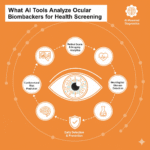If you’re looking for a Rufus replacement for Linux, the best options are Ventoy, BalenaEtcher, and UNetbootin. Among them, Ventoy is the most versatile and beginner-friendly choice because it lets you copy multiple ISO files to one USB without formatting it again and again.
Now, let’s go deeper…
Rufus is one of the most popular tools for creating bootable USB drives on Windows. It’s lightweight, super-fast, and works perfectly for installing operating systems. But the catch is — Rufus isn’t available for Linux.
If you’re a Linux user or recently switched from Windows, you might have wondered:
“Is there any Rufus alternative that works as smoothly on Linux?”
Yes, there are. Let’s explore the best Rufus replacements for Linux, what makes them unique, and which one you should actually use.
1. Ventoy – The Most Advanced Rufus Alternative
Best for: Users who frequently test or install multiple OS images.
Why it’s great: Ventoy completely changes how bootable USB creation works. Instead of flashing one ISO at a time, you just install Ventoy on your USB once — and then drag and drop multiple ISO files directly into it.
When you boot the USB, Ventoy shows a simple menu where you can select which ISO to boot from.
Key Features:
- Supports multiple ISO, WIM, IMG, VHD(x), and EFI files.
- No need to reformat the drive.
- Compatible with both Legacy and UEFI BIOS.
- Open-source and actively maintained.
- Works on Linux, Windows, and macOS.
How to install on Linux:
sudo sh Ventoy2Disk.sh -i /dev/sdX
(Replace /dev/sdX with your actual USB drive path.)
Why I recommend it:
If you often install or test Linux distributions, Ventoy will save you tons of time. You’ll never need to “burn” an ISO again.
2. BalenaEtcher – The Easiest to Use
Best for: Beginners who want a clean, no-frills GUI tool.
Why it’s great: BalenaEtcher is one of the most user-friendly image flashing tools. It’s built with simplicity in mind — just three steps:
- Select your image (ISO or IMG).
- Select your drive.
- Flash!
Key Features:
- Available for Linux, macOS, and Windows.
- Clean and modern interface.
- Works perfectly with most Linux distributions.
- Verifies the flash process to prevent errors.
How to install on Linux (AppImage method):
- Download Etcher from balena.io/etcher.
- Make it executable:
chmod +x balenaEtcher*.AppImage - Run it:
./balenaEtcher*.AppImage
Why I recommend it:
If you just want something that “works” without command-line setup or complexity, Etcher is perfect. It’s as easy as Rufus but designed for everyone — no tech skills required.
3. UNetbootin – The Classic Choice
Best for: Old-school users who want control and flexibility.
Why it’s great: UNetbootin has been around for ages — it’s stable and reliable. It lets you create bootable USBs for both Linux and Windows distributions directly from ISO files or even download distributions automatically.
Key Features:
- Cross-platform (Linux, macOS, Windows).
- Option to download and install Linux distributions automatically.
- Lightweight and fast.
- Doesn’t require you to reformat the drive.
Installation on Ubuntu/Debian:
sudo apt install unetbootin
Why I recommend it:
It’s not as modern-looking as Etcher, but if you like traditional interfaces and control, UNetbootin still does the job.
4. dd Command – The Built-in Option (For Advanced Users)
Best for: Experienced Linux users who prefer the terminal.
Why it’s great: You don’t even need an external tool. The dd command is built into Linux and can write an ISO image directly to your USB drive.
Command example:
sudo dd if=/path/to/linux.iso of=/dev/sdX bs=4M status=progress && sync
(Again, replace /dev/sdX with your USB drive.)
Pros:
- No installation required.
- Works on any Linux distro.
- Reliable and fast.
Cons:
- One wrong command can wipe your drive.
- No visual progress bar (unless you use
status=progress).
Why I recommend it:
If you’re confident in using the terminal and want full control, dd is unbeatable. But it’s not beginner-friendly.
5. WoeUSB – For Creating Windows Bootable USBs on Linux
Best for: Linux users who want to install Windows.
Why it’s great: WoeUSB is designed specifically to create bootable Windows USB drives from Linux. Rufus is famous for that on Windows — and WoeUSB is its true equivalent for Linux users.
Key Features:
- Supports both UEFI and Legacy BIOS.
- Creates bootable USB for Windows 7, 8, 10, and 11.
- GUI and CLI versions available.
Installation example (Ubuntu/Debian):
sudo apt install woeusb
Why I recommend it:
If your goal is to make a Windows bootable USB from Linux, this is the most reliable tool available.
6. GNOME Disks – The Built-in GUI Tool
Best for: Users on GNOME-based distros like Ubuntu, Fedora, or Pop!_OS.
Why it’s great: It’s already installed on most Linux distributions. You can use it to restore images directly to USB drives — simple and safe.
Steps:
- Open GNOME Disks.
- Select your USB drive.
- Click the menu (⋮) → “Restore Disk Image.”
- Select your ISO file and start.
Why I recommend it:
If you’re using GNOME, this is the easiest built-in method — no downloads, no commands.
Quick Comparison Table
| Tool | Interface | Multi-ISO Support | OS Support | Ease of Use |
|---|---|---|---|---|
| Ventoy | GUI/CLI | ✅ Yes | Linux, Windows, macOS | ⭐⭐⭐⭐⭐ |
| BalenaEtcher | GUI | ❌ No | Linux, Windows, macOS | ⭐⭐⭐⭐ |
| UNetbootin | GUI | ❌ No | Linux, Windows, macOS | ⭐⭐⭐ |
| dd | CLI | ❌ No | Linux | ⭐⭐ |
| WoeUSB | GUI/CLI | ❌ No | Linux | ⭐⭐⭐⭐ |
| GNOME Disks | GUI | ❌ No | Linux | ⭐⭐⭐⭐ |
Which One Should You Use?
Here’s a quick recommendation depending on your need:
- For multiple ISO files: Ventoy.
- For simple flashing: BalenaEtcher.
- For downloading Linux distros directly: UNetbootin.
- For Windows USB creation: WoeUSB.
- For command-line lovers: dd.
- For quick built-in use: GNOME Disks.
If you want a single suggestion go with Ventoy. It’s the closest thing to Rufus, works across platforms, and gives you more flexibility than any other option.
Conclusion
While Rufus remains the go-to choice on Windows, Linux users don’t have to feel left out. Tools like Ventoy and BalenaEtcher actually go beyond Rufus in functionality and convenience.
Whether you’re flashing Ubuntu, Fedora, Windows 11, or experimenting with custom OS builds, these Rufus replacements for Linux will make your job much easier.
Discover more from PratsDigital
Subscribe to get the latest posts sent to your email.