If you use Linux regularly, you already know how powerful the terminal can be. But did you know you can make it even faster and easier using a few simple keyboard shortcuts?
Whether you’re a beginner or an experienced user, learning these terminal shortcuts can save you tons of time. Instead of typing long commands or using the mouse, you can manage everything right from your keyboard like a pro.
Let’s go through the most useful Linux terminal shortcuts that every user should know in 2025.
Why Use Keyboard Shortcuts in Linux Terminal?
Before jumping into the list, let’s quickly understand why these shortcuts matter.
Linux terminal is all about speed and efficiency. You don’t have to retype or navigate menus for every small task. Once you get used to keyboard shortcuts, you can:
- Execute commands faster
- Fix typing errors instantly
- Navigate through lines easily
- Stop, pause, or control running processes
- Save and recall previous commands
It’s like giving your terminal a turbo boost small shortcuts, big productivity.
Basic Linux Terminal Shortcuts
Let’s start with some of the most common and essential shortcuts you’ll use daily in any Linux terminal.
| Shortcut | Action |
|---|---|
| Ctrl + C | Stop or cancel the currently running command |
| Ctrl + D | Log out of the terminal or end the input |
| Ctrl + Z | Suspend (pause) the running process |
| Ctrl + L | Clear the terminal screen (same as clear command) |
| Ctrl + A | Move cursor to the beginning of the line |
| Ctrl + E | Move cursor to the end of the line |
| Ctrl + U | Delete everything before the cursor |
| Ctrl + K | Delete everything after the cursor |
| Ctrl + W | Delete one word backward |
| Ctrl + Y | Paste text that was deleted using Ctrl + U or Ctrl + W |
| Ctrl + R | Search through your command history |
| Ctrl + Shift + V | Paste text into the terminal |
| Ctrl + Shift + C | Copy text from the terminal |
| Ctrl + T | Swap two characters (useful for typos) |
These are your core navigation and editing shortcuts — once you memorize them, you’ll notice how much smoother your workflow becomes.
Command Navigation Shortcuts
If you often type long commands and need to move around within them, these shortcuts are life-savers.
| Shortcut | Action |
|---|---|
| Alt + B | Move backward one word |
| Alt + F | Move forward one word |
| Ctrl + ← / → | Move backward or forward one word (depends on terminal) |
| Ctrl + XX | Switch between beginning and current cursor position |
| Ctrl + Left Click | Move cursor to the clicked position (in some terminals) |
These help you avoid using arrow keys multiple times — especially useful when editing long command lines.
Process and Control Shortcuts
Sometimes, you run commands that take too long or hang unexpectedly. Here’s how you can control running processes quickly.
| Shortcut | Action |
|---|---|
| Ctrl + C | Terminate current command |
| Ctrl + Z | Suspend (pause) a command and send it to background |
| fg | Resume the last suspended job (foreground) |
| bg | Resume a command in the background |
| jobs | Show all suspended/background jobs |
| Ctrl + D | End the current session |
| Ctrl + S | Freeze terminal output |
| Ctrl + Q | Resume terminal output after freeze |
For example, if you accidentally run a command that floods your terminal with output, you can hit Ctrl + S to freeze it — then Ctrl + Q to unfreeze when ready.
History and Repetition Shortcuts
If you often re-run the same commands, Linux history shortcuts make it incredibly fast to recall and reuse them.
| Shortcut | Action |
|---|---|
| ↑ / ↓ (Arrow Keys) | Navigate through previous commands |
| Ctrl + R | Search command history |
| !! | Run the last command again |
| !n | Run the command at history number n |
| !string | Run the last command starting with string |
| history | Show list of previously run commands |
Example:
If you previously ran sudo apt update, you can simply type:
!sudo
and it’ll execute the last command starting with “sudo”.
This is one of those “once you know it, you can’t live without it” features in Linux.
File and Directory Shortcuts
These shortcuts make working with files and paths much easier in the terminal.
| Shortcut | Action |
|---|---|
| Tab | Auto-complete file or directory name |
| Tab + Tab | Show all possible completions |
| Ctrl + Shift + N | Open new terminal window (depends on terminal type) |
| Ctrl + Shift + T | Open new tab in terminal |
| Ctrl + Page Up/Page Down | Switch between tabs |
| Alt + . (dot) | Use last argument from previous command |
Example:
If your last command was:
cp /home/user/Documents/report.txt /media/usb/
Typing ls Alt + . will automatically bring up /media/usb/. It saves a ton of typing.
Shortcuts for Managing Multiple Terminals
If you’re using Linux for development or system management, you might have multiple terminals open. These shortcuts help manage them easily.
| Shortcut | Action |
|---|---|
| Ctrl + Shift + T | Open new tab in same terminal window |
| Ctrl + Shift + W | Close current tab |
| Alt + 1 / 2 / 3… | Switch between open tabs |
| Ctrl + Shift + Q | Close entire terminal window |
| Ctrl + Alt + T | Open a new terminal window (from anywhere) |
One of the most common shortcuts you’ll use daily is Ctrl + Alt + T — it instantly opens a terminal, no matter which application you’re in.
Advanced Bash Shortcuts (For Power Users)
If you spend a lot of time in Bash or Zsh, here are some lesser-known but powerful shortcuts:
| Shortcut | Action |
|---|---|
| Ctrl + X + E | Open current command in default text editor |
| Ctrl + X + U | Undo last change in current line |
| Alt + U | Convert from cursor to end of word into uppercase |
| Alt + L | Convert from cursor to end of word into lowercase |
| Alt + C | Capitalize current word |
| Ctrl + G | Exit from current command search mode |
These are great for fine-tuning commands and text directly inside the terminal without switching windows.
Tips to Master Linux Terminal Shortcuts
- Start with a few at a time – Don’t try to memorize all at once. Learn 3–4 shortcuts daily.
- Use them in real tasks – The more you use them, the faster they’ll stick.
- Customize keybindings – Most Linux terminals (like GNOME Terminal or Tilix) allow you to change shortcuts in settings.
- Combine them – For example, use
Ctrl + A+Ctrl + Kto clear a long command line instantly. - Enable autocomplete and history search in your Bash or Zsh configuration.
Once you get used to them, you’ll wonder how you ever managed without these shortcuts.
Conclusion
Linux terminal shortcuts are more than just time-savers they’re the foundation of working efficiently on any Linux system.
Whether you’re writing commands, managing servers, or coding, knowing these shortcuts gives you real control and confidence.
Start with the basics like Ctrl + C, Ctrl + L, Ctrl + R, and Tab, then move on to advanced ones as you get comfortable. With a bit of practice, you’ll handle Linux like a true command-line expert.
Discover more from PratsDigital
Subscribe to get the latest posts sent to your email.

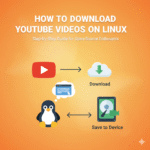
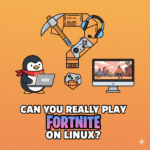
Pingback: How to Check exFAT Support in Ubuntu (Complete 2025 Guide) - PratsDigital
Pingback: Best Linux Virtual Machine Software (Desktop & Server Options Explained) - PratsDigital