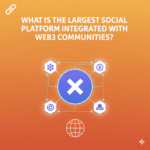If you’ve been using a Web3 wallet like MetaMask, Trust Wallet, or WalletConnect and are now thinking of moving your crypto assets to Coinbase, you’re not alone. Many users who started with decentralized wallets eventually want a centralized exchange account for easier trading, staking, or converting crypto to fiat.
In this guide, I’ll walk you through step by step how to transfer your Web3 wallet to Coinbase, what to watch out for, and some pro tips to make sure your assets arrive safely.
Short Answer (For Quick Readers)
To transfer your Web3 wallet to Coinbase:
- Log in to your Coinbase account and go to “Deposit” or “Receive.”
- Copy the Coinbase wallet address of the asset you want to receive (like ETH, USDC, or BTC).
- Open your Web3 wallet (e.g., MetaMask) and click “Send.”
- Paste your Coinbase wallet address and enter the amount.
- Double-check the network (Ethereum, Base, etc.) before confirming.
- Approve and send. Your funds should appear in Coinbase within minutes to an hour depending on network congestion.
That’s the short version — but if you want to understand how to do it safely, avoid common mistakes, and know how fees work, let’s go deeper.
Understanding the Difference: Web3 Wallet vs. Coinbase
Before transferring, it’s important to understand what exactly you’re moving and where it’s going.
- Web3 wallets like MetaMask, Trust Wallet, or Rainbow are non-custodial. You own your private keys and are fully responsible for your assets.
- Coinbase (the exchange) is custodial — meaning Coinbase holds the private keys for you. This makes trading and management easier but gives up direct control of your wallet keys.
So when you “transfer your Web3 wallet to Coinbase,” what you’re really doing is sending your crypto tokens from your decentralized wallet to your Coinbase wallet address for the same asset.
Step-by-Step: How to Transfer from Web3 Wallet to Coinbase
Let’s go step-by-step with the most common wallet example: MetaMask to Coinbase.
Step 1: Log in to Coinbase and Get Your Wallet Address
- Open Coinbase on your browser or app.
- Click on your Profile → Assets → Select the token you want to receive.
- Click on “Receive” or “Deposit.”
- You’ll see a QR code and wallet address (e.g., for Ethereum, it will start with
0x...). - Copy this address carefully.
⚠️ Important: Always check which network Coinbase supports for that token.
For example:
- ETH → Ethereum network
- USDC → Can be on Ethereum, Base, or Solana
- MATIC → On Polygon network
Sending on the wrong chain can lead to permanent loss of funds.
Step 2: Open Your Web3 Wallet (MetaMask, Trust Wallet, etc.)
- Log in to your MetaMask or Web3 wallet.
- Select the same token you’re transferring (say, ETH).
- Click “Send.”
- Paste the Coinbase wallet address you copied.
- Double-check the first and last 4 digits of the address — to be sure you pasted it right.
- Enter the amount you want to send.
Step 3: Choose the Correct Network
This is where most users make mistakes. Always match the network of your wallet to Coinbase’s receiving network.
For example:
- If you’re sending ETH, make sure it’s on Ethereum mainnet.
- If you’re sending USDC, check whether Coinbase supports that token on Base or Ethereum.
- If you’re transferring MATIC, use Polygon network.
If you send a token on the wrong chain (like sending ETH from BSC to Coinbase’s Ethereum address), your crypto won’t show up — and recovering it can be complicated or impossible.
Step 4: Confirm and Send the Transaction
Once everything looks good:
- Review the gas fee (transaction fee).
- Confirm the transaction in your wallet.
- Wait for the network confirmation — you can track it via Etherscan or PolygonScan, depending on the network.
In a few minutes, your crypto should appear in your Coinbase portfolio.
Step 5: Verify the Deposit
Log in to Coinbase → Go to your Assets tab → Check if the deposit arrived.
If it doesn’t show up:
- Wait for 10–15 minutes (sometimes network congestion delays it).
- Check your transaction hash (TxID) on a blockchain explorer.
- If confirmed on-chain, it will appear soon.
How to Transfer from Other Web3 Wallets
While MetaMask is the most popular, let’s look at how this process works on others.
1. Trust Wallet → Coinbase
- Open Trust Wallet → Select token → Send.
- Paste your Coinbase address → Choose correct network.
- Confirm and send.
2. WalletConnect / Rainbow / Zerion → Coinbase
Most wallets now integrate directly with Coinbase via WalletConnect.
If you’re using one of these:
- Click “Send” or “Transfer” in your wallet.
- Choose your token and connect your Coinbase wallet via WalletConnect (if supported).
- Confirm transfer.
Fees and Timings: What to Expect
Here’s a quick summary of what happens under the hood:
| Factor | Description |
|---|---|
| Network Fees | Paid to miners/validators, not Coinbase. Depends on network congestion. |
| Transfer Time | Usually 1–10 minutes (Ethereum might take longer). |
| Coinbase Fees | None for receiving crypto (sending out later may cost). |
| Minimum Transfer | Some tokens may require a minimum (check on Coinbase). |
Pro tip: if you’re transferring small amounts frequently, consider using Base (Coinbase’s Layer-2 network). It’s cheaper and faster.
Common Mistakes to Avoid
Here are the mistakes I’ve seen many beginners make — and how you can avoid them.
1. Sending to the Wrong Network
Double-check that both wallets support the same blockchain. Sending tokens from BSC to Coinbase’s Ethereum address is a classic mistake.
2. Copy-Paste Errors
Always verify the address manually — scammers often replace copied addresses using clipboard malware.
3. Sending Unsupported Tokens
Not every token you see on MetaMask is supported by Coinbase. Check Coinbase’s official list before sending.
4. Not Leaving Enough for Gas Fees
If you send your entire ETH balance, you won’t have enough left for gas. Always leave a small amount (like 0.002 ETH).
Transferring NFTs from Web3 Wallet to Coinbase
If you’re using Coinbase Wallet (the decentralized one), NFTs can be easily transferred between Web3 wallets. But if you’re moving to the Coinbase Exchange, note that:
- Coinbase Exchange doesn’t yet support NFT deposits.
- You can only move NFTs to Coinbase Wallet, not Coinbase Exchange.
So make sure you know which Coinbase product you’re using:
- Coinbase Wallet → Web3 compatible
- Coinbase Exchange → Centralized account
How to Move Back: From Coinbase to Web3 Wallet
Once your assets are in Coinbase, you can also move them back to your Web3 wallet anytime.
Just click:
- Send/Withdraw on Coinbase.
- Enter your Web3 wallet address (e.g., MetaMask).
- Confirm the network and send.
This is useful if you later want to stake, trade on DEXs, or use DeFi platforms.
Tips for Safe Transfers
- Start Small — Always send a small test amount first.
- Use Verified Apps Only — Double-check URLs and app names to avoid phishing.
- Enable 2FA on Coinbase — Adds a strong security layer.
- Keep Private Keys Offline — Never share seed phrases.
- Bookmark Coinbase’s Official Site — Avoid scam lookalikes.
Why Move Crypto to Coinbase?
Here are a few good reasons you might want to move your Web3 wallet assets to Coinbase:
- Easier Fiat Conversion — You can sell crypto directly for INR, USD, GBP, or EUR.
- Access to Coinbase Earn — Stake or earn rewards on select assets.
- Portfolio Tracking — Manage everything in one dashboard.
- Tax Reporting & Compliance — Coinbase provides transaction history and reports.
- Reduced Risk of Losing Keys — Since it’s custodial, you don’t have to manage private keys (though this is a trade-off).
Coinbase and the Base Network: A Smart Option for 2025
Coinbase has been heavily promoting Base, its Layer-2 blockchain built on Ethereum.
If your Web3 wallet supports Base, transferring to Coinbase Base address is:
- Cheaper (less gas fees)
- Faster (fewer congestions)
- Fully integrated with Coinbase Exchange
You can even bridge assets using the Base Bridge or use Coinbase Wallet to access Base-native dApps directly.
Conclusion
Transferring your Web3 wallet to Coinbase isn’t difficult it’s just about being careful with networks and addresses. Whether you’re consolidating your assets, cashing out profits, or just simplifying your portfolio, doing it safely ensures you don’t lose funds in the process.
If you’re new, start with small test transfers, get comfortable with how blockchain confirmations work, and then move larger amounts.
And remember your wallet is your responsibility. Take your time, verify everything twice, and you’ll be good to go.