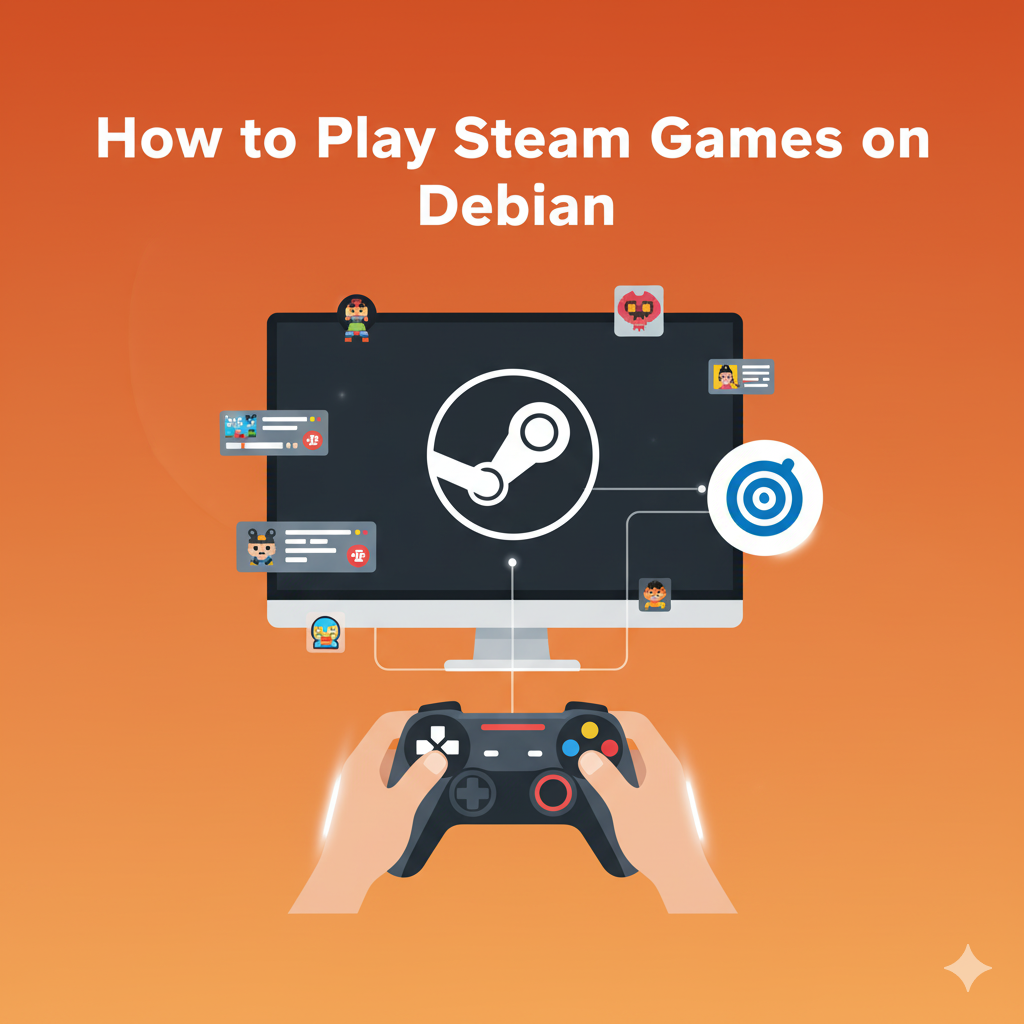Yes, you can play Steam games on Debian both Linux-native and many Windows games using Proton. The setup involves enabling non-free repositories, installing Steam, configuring your GPU drivers, and activating Proton inside Steam. Once done, you can enjoy thousands of games just like on Windows but with full control over your system.
Now, let’s dive deeper into everything you need to know, from installation to optimization.
Why Play Steam Games on Debian?
Debian isn’t usually the first Linux distro that comes to mind when talking about gaming — Ubuntu, Pop!_OS, and Fedora often get more attention. But Debian has something special: stability.
It’s one of the most reliable Linux distributions, used by developers, servers, and even in gaming handheld systems like Steam Deck’s base (SteamOS) which is itself Debian-based.
So if you’re a gamer who values performance, privacy, and system control, Debian can absolutely be a solid gaming platform.
Step 1: Enable Non-Free Repositories
Steam isn’t part of Debian’s default repositories because it’s proprietary software. To install it, you need to enable non-free and contrib repositories first.
Here’s how to do it:
Open your terminal and run:
sudo nano /etc/apt/sources.list
At the end of every line that starts with deb, add contrib non-free non-free-firmware.
For example:
deb http://deb.debian.org/debian/ bookworm main contrib non-free non-free-firmware
deb http://security.debian.org/debian-security bookworm-security main contrib non-free non-free-firmware
deb http://deb.debian.org/debian/ bookworm-updates main contrib non-free non-free-firmware
Press Ctrl + O to save, Enter to confirm, and Ctrl + X to exit.
Now update the package list:
sudo apt update && sudo apt upgrade -y
This step ensures Debian can access proprietary drivers and packages — which are essential for gaming and Steam.
Step 2: Install Steam on Debian
There are two ways to install Steam — the APT method (recommended) or Flatpak.
Option 1: Install Steam via APT
This is the simplest and most reliable way:
sudo apt install steam -y
Once installed, run it using:
steam
The first launch may take a while as Steam updates itself and downloads the latest runtime components.
Option 2: Install Steam via Flatpak
If you prefer sandboxed apps:
sudo apt install flatpak -y
flatpak install flathub com.valvesoftware.Steam
Then launch it:
flatpak run com.valvesoftware.Steam
Both methods work perfectly fine. The Flatpak version is sometimes newer but slightly slower to launch, while the APT one is more native to Debian.
Step 3: Install GPU Drivers (Important for Gaming)
Without proper GPU drivers, you’ll face lags, crashes, or games that won’t even start. Debian doesn’t install proprietary drivers by default, so you’ll need to do it manually.
For NVIDIA GPUs:
sudo apt install nvidia-driver firmware-misc-nonfree -y
sudo reboot
This installs the latest stable NVIDIA drivers and reboots your system.
For AMD GPUs:
AMD drivers are mostly open-source and built into the Linux kernel, but updating them ensures better performance:
sudo apt install firmware-linux firmware-linux-nonfree libdrm-amdgpu1 -y
For Intel GPUs:
Intel users typically have drivers pre-installed, but still:
sudo apt install firmware-misc-nonfree intel-media-va-driver -y
After this, your graphics card is ready for gaming.
Step 4: Launch Steam and Log In
Open Steam from your app launcher or run steam in the terminal.
It will download updates, verify installation, and then open the familiar Steam interface.
Sign in using your existing account or create a new one. Once logged in, you’ll see your library and store as usual.
Step 5: Enable Proton to Play Windows Games
One of the biggest reasons Steam on Linux works so well today is Proton, a compatibility layer built on top of Wine and DXVK. It lets you run many Windows-only games as if they were native Linux titles.
To enable Proton:
- Open Steam.
- Go to Steam → Settings → Compatibility.
- Tick both boxes:
- Enable Steam Play for supported titles
- Enable Steam Play for all other titles
- Under “Run other titles with,” select Proton Experimental.
This ensures that even games without official Linux support can run through Proton.
Step 6: Download and Play Games
Now it’s the fun part — installing your games.
Go to your Library, pick a game, and click Install.
If it’s a native Linux game (has a small Steam logo with “Linux” or “SteamOS”), it will install directly.
If it’s a Windows-only game, Steam automatically uses Proton to make it work.
When the game is installed, click Play — and that’s it.
Your Debian system will now run the game, often surprisingly well.
Step 7: Optimize Gaming Performance
To make sure your Debian system delivers the best possible performance, here are a few essential tweaks.
1. Install GameMode
GameMode by Feral Interactive optimizes your system performance during gameplay.
sudo apt install gamemode -y
Steam usually detects it automatically, but you can also add it manually in game launch options:
gamemoderun %command%
2. Add FPS and System Overlay with MangoHud
To monitor FPS and performance:
sudo apt install mangohud -y
Launch games with:
mangohud %command%
You’ll see real-time GPU, CPU, and FPS metrics while gaming.
3. Install Vulkan Drivers
For better 3D rendering and performance:
sudo apt install mesa-vulkan-drivers -y
4. Switch to a Lightweight Desktop Environment
If you’re using GNOME, you might notice higher memory usage. For gaming, XFCE or KDE Plasma can be more efficient:
sudo apt install task-xfce-desktop
Switching to a lighter environment frees up resources for your games.
Step 8: Fix Common Steam Issues on Debian
No setup is perfect — especially on Linux. Here are a few realistic fixes for common Steam issues:
❌ Steam Won’t Launch
Try running from terminal to see the error:
steam
If it complains about missing libraries:
sudo apt install --reinstall steam
❌ Game Crashes or Won’t Start
Switch Proton versions:
- Right-click the game → Properties → Compatibility
- Check “Force Proton version”
- Try Proton 8.0, Proton Experimental, or Proton GE.
You can install Proton GE easily via ProtonUp-Qt:
flatpak install flathub net.davidotek.pupgui2
Then run it to install newer community Proton versions.
❌ Controller Not Detected
Install Steam device rules:
sudo apt install steam-devices -y
❌ Black Screen or Missing Fonts
Install 32-bit graphics libraries (important for older games):
sudo apt install libgl1-mesa-dri:i386 libgl1:i386
Step 9: Bonus Tips for a Smoother Gaming Experience
🧩 Use SSD Storage
Games load much faster on SSDs. If possible, move your Steam library to an SSD partition.
🧼 Keep System Clean
Clear package cache occasionally:
sudo apt clean
🎮 Use Steam Big Picture Mode
Debian works great with controllers. Try Big Picture Mode from the Steam interface — perfect for full-screen or TV gaming setups.
☁️ Use Steam Cloud Saves
Your save data will sync between devices, even if you dual-boot Windows and Debian.
Step 10: Debian Gaming vs Other Distros — Is It Worth It?
You might wonder: why not use Ubuntu or Pop!_OS, which are known for gaming?
Here’s the honest comparison:
| Feature | Debian | Ubuntu | Pop!_OS |
|---|---|---|---|
| Stability | ⭐⭐⭐⭐⭐ | ⭐⭐⭐⭐ | ⭐⭐⭐ |
| Gaming setup | Manual (few steps) | Easier | Pre-configured |
| Driver updates | Slightly slower | Fast | Fast |
| Customization | Very flexible | Medium | Limited |
| Bloatware | Minimal | Some | Minimal |
So, if you’re someone who values control, stability, and long-term reliability, Debian is an excellent choice.
You might spend 20 extra minutes setting things up, but once configured, it runs beautifully — with less background clutter and more consistent performance.
Step 11: Can You Really Game on Debian Smoothly?
Absolutely.
Modern Linux gaming has come a long way, thanks to Proton, DXVK, and Vulkan. Most AAA titles run well, and thousands of indie games are native to Linux.
Here’s what you can realistically expect:
- Native games like Dota 2, CS:GO, Stardew Valley, and Hades — run flawlessly.
- Windows games like GTA V, The Witcher 3, and Elden Ring — playable through Proton.
- Some games with anti-cheat (like Valorant or Fortnite) — still not supported on Linux (as of 2025).
So while you can’t play absolutely everything, you can play most things — and enjoy smoother system performance along the way.
Step 12: Troubleshooting Table (Quick Reference)
| Problem | Likely Cause | Fix |
|---|---|---|
| Steam won’t launch | Missing libraries | Reinstall Steam or check terminal logs |
| Game crashes | Wrong Proton version | Change to Proton Experimental or GE |
| Low FPS | Missing Vulkan drivers | Install mesa-vulkan-drivers |
| Controller not detected | No udev rules | Install steam-devices |
| Audio issues | PipeWire/Pulse conflict | Restart audio service: systemctl --user restart pipewire |
Keep this table handy for quick troubleshooting.
Conclusion
Playing Steam games on Debian is not only possible it’s surprisingly good.
Once you get past the initial setup (enabling repos, drivers, and Proton), it’s smooth sailing. Games perform well, updates are stable, and Debian’s minimal background usage gives you better FPS consistency compared to heavier distros.
If you love Linux but don’t want to give up your favorite games, Debian is a rock-solid platform that combines freedom, privacy, and performance all in one.
You’re not just gaming; you’re gaming your way.
FAQs
Yes, you can absolutely play games on Debian.
Debian supports both native Linux games (like CS:GO, Dota 2, and Stardew Valley) and Windows games through Proton — a compatibility layer built into Steam. With the right GPU drivers and Vulkan support, most games run just as smoothly as on Ubuntu or Pop!_OS.
The only limitation is that Debian doesn’t come with gaming tools preinstalled, so you’ll need to manually enable non-free repositories, install Steam, and set up Proton. Once that’s done, gaming on Debian feels surprisingly seamless.
Debian is not primarily built for gaming, but it’s still an excellent choice if you want a stable, fast, and customizable system.
Unlike Ubuntu or Pop!_OS, Debian doesn’t push frequent updates — meaning your gaming setup will remain consistent over time.
It’s perfect if you:
Value long-term stability
Prefer to manually control updates and drivers
Want a clean system with minimal background usage
However, if you want an “install-and-play” setup, Ubuntu or SteamOS might be easier. But if you enjoy tinkering and want full control, Debian can be an incredible gaming machine once configured properly.
Yes — SteamOS 3.x (the version that powers the Steam Deck) is actually based on Debian.
SteamOS originally started as a Debian-based project before Valve temporarily switched to Arch Linux for faster updates in Steam Deck’s version. However, many gaming systems and Steam tools still use Debian or Debian-derived builds.
This means that gaming on Debian is very similar to gaming on SteamOS — just with more manual setup. You’re essentially using the same foundation that Valve trusted for their gaming platform.
Here’s a quick step-by-step guide to properly install Steam on Debian:
Step 1: Enable non-free repositoriessudo nano /etc/apt/sources.list
Add contrib non-free non-free-firmware at the end of each repo line, then save and update:sudo apt update && sudo apt upgrade -y
Step 2: Install Steamsudo apt install steam -y
Step 3: Install your GPU drivers
NVIDIA:sudo apt install nvidia-driver -y
AMD:sudo apt install firmware-linux firmware-linux-nonfree -y
Intel:sudo apt install intel-media-va-driver -y
Step 4: Enable Proton in Steam
After launching Steam → go to Settings → Compatibility → enable both Proton options → select Proton Experimental.
That’s it. You can now download and play both Linux-native and Windows games directly.
Yes, Debian works perfectly fine with Steam once you enable non-free repositories.
Steam isn’t included by default because Debian follows strict open-source policies, but the moment you allow proprietary packages, Steam installs just like on any other Linux distribution.
Both the APT and Flatpak versions of Steam are available and fully supported. You can even use Steam Cloud, Controller Support, and Big Picture Mode without any issues.
Yes — GTA 5 can run on Linux, including Debian, using Steam Play with Proton.
Proton translates DirectX calls to Vulkan, allowing the Windows version of GTA 5 to work on Linux systems.
Here’s what you need:
The latest Proton GE (GloriousEggroll) build
Updated Vulkan drivers
A capable GPU (NVIDIA GTX 1650 or AMD equivalent)
Performance is quite good — you can expect 50–90 FPS depending on your hardware.
However, keep in mind that GTA Online may not always work because of Rockstar’s anti-cheat system. The single-player mode works perfectly fine though.
Discover more from PratsDigital
Subscribe to get the latest posts sent to your email.